How to Cancel Your Hostinger Subscription: A Step-by-Step Guide
Hostinger is a popular web hosting company that provides a range of hosting services to individuals and businesses.
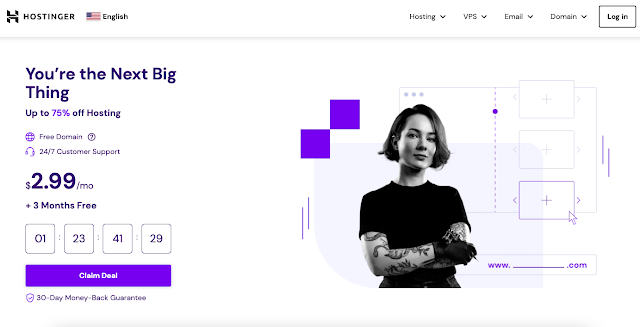 |
If you've decided to cancel your Hostinger subscription, there are a few steps you need to follow to ensure that your account is properly closed and you're no longer charged for their services.
Here's a step-by-step guide on how to cancel your Hostinger subscription:
Step 1: Log in to Your Hostinger Account
To cancel your Hostinger subscription, you'll need to log in to your Hostinger account. Once you're logged in, navigate to the "Billing" section of your account.
Step 2: Choose Your Subscription Plan
In the "Billing" section of your account, you'll see a list of your current subscriptions. Choose the subscription plan that you want to cancel.
Step 3: Click on the "Cancel" Button
Next, click on the "Cancel" button next to the subscription plan that you want to cancel. You'll be prompted to provide a reason for cancelling your subscription.
Step 4: Confirm Your Cancellation
After you've provided a reason for cancelling your subscription, click on the "Confirm Cancellation" button to complete the process.
Your Hostinger subscription will be cancelled immediately, and you won't be charged for any future billing periods.
Step 5: Verify Your Cancellation
To ensure that your Hostinger subscription has been properly cancelled, it's a good idea to log out of your account and log back in after a few minutes.
You should see a notification confirming that your subscription has been cancelled.
Conclusion
In conclusion, cancelling your Hostinger subscription is a straightforward process that can be completed in just a few steps.
If you ever decide to use their services again, you can easily reactivate your account by signing up for a new subscription.




0 comments: